Curves!

OK so I just got the the chapter in Scott Kelby's book on Curves... Im bad I used to use levels more b/c its just easier...but Man I just walked thru his instructions and CURVES RAWKS.
ok..all credit here to SCOTT KELBY!
open the pic you want to color correct
then open your curves box
you then want to set preferences for the curves, to do this double click on the black eye dropper
then down where the RGB values are you want to enter in 20, 20 and 20 then click ok. This sets the shadows to a neutral dark tone.
Next you double click on the white eye dropper..set the RGB values to 244, 244, 244
then double click on the midtone dropper and set the RGB values to 133,133, 133
click ok, it should ask you if you want to save the new colors as defaults..click yes. Then this step is done forever.
then you make a new adjustment layer, and choose threshold. Drag the little slider all the way to the left, the image turns completely white, then slowy drag back until you see some black..the first blacks that appear are the darkest points in your image. Click ok
ten go grab your color sampler tool and mark on your now black and white image the first area that turned black. it should leave a little bullseye thingy.
now open the same threshold layer, and take the slider thingy all the way to the right..image does black, then slowly drag it to the left, and where it first changes to white..it the lightest spot, tou will mark this with your color sampler again.
now your image should have 2 little bullseyes things on it, you can go ahead and delete the adjustment layer.
OK..ControlM ( opens the Curves) now pick the black eyedropper (one click) then click in the center of the darkest area bulleye thingy. take the white one and click on the center of the lightest bullseye. then if you have a known midtone click your midtone dropper onto it, and POOF your just about done. what you have done here is correctly adjusted the shadows and highlights in your image.
Last thing to do is to click on the center of the curves grid and drag it upwards a bit to brighten your midtones, this is a visual thing..do it til you like it.

your done..remove the color sampler bullseyes by clicking on the options bar and clear.
cool HUH? now I gotta go read some more on the color issue..I like how this removed lots of shadows!

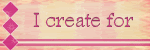
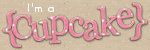
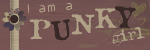



3 Comments:
I love the difference in the photos! I immediately went to my program and tried to follow the directions but mine in PSPX and it doesn't show those colors in the curves part-so bummed!! THanks for the info though :)
Wow. That looks awesome...maybe it's a book I should check out if I ever decide to finish reading "Understanding Exposure".
Hope you are having a great Easter weekend.
Hi Deanna!
Nice looking blog! I dig the color scheme.
One thing that really helped me learn about curves (and general Photoshop image adjusting/correction), was to find "actions" of expert Photoshoppers. You can then look through the all the steps in those actions to see how each result is achieved. Then, it's easy to create your own set of basic correction tools, and better understand the correction process. I'm a big fan of the Kubota Image Tools. (I don't work for them or anything, I just love there actions!) Give'em a look!
Cheers to color!
-Masen
www.ma5en.com/blog
Post a Comment
<< Home